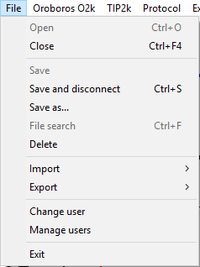Difference between revisions of "User code - DatLab"
From Bioblast
Beno Marija (talk | contribs) |
Beno Marija (talk | contribs) |
||
| Line 3: | Line 3: | ||
A '''user''' code or name is entered upon starting [[DatLab]]. This window pops up automatically after opening DatLab. | A '''user''' code or name is entered upon starting [[DatLab]]. This window pops up automatically after opening DatLab. | ||
The current user is displayed in the [[O2k signal line]] and usernames are connected with personal [[Layout for DatLab graphs |graph layouts]]. Users can be renamed and deleted (with all linked personal layouts) using menu 'File\Manage users'. | The current user is displayed in the [[O2k signal line]] and usernames are connected with personal [[Layout for DatLab graphs |graph layouts]]. Users can be renamed and deleted (with all linked personal layouts) using menu 'File\Manage users'. | ||
|info= | |info= [[MiPNet21.16 DatLab 7]] | ||
}} | }} | ||
{{MitoPedia O2k and high-resolution respirometry | {{MitoPedia O2k and high-resolution respirometry | ||
|mitopedia O2k and high-resolution respirometry=DatLab | |mitopedia O2k and high-resolution respirometry=DatLab | ||
}} | }} | ||
Revision as of 11:24, 7 December 2017
Description
A user code or name is entered upon starting DatLab. This window pops up automatically after opening DatLab. The current user is displayed in the O2k signal line and usernames are connected with personal graph layouts. Users can be renamed and deleted (with all linked personal layouts) using menu 'File\Manage users'.
Reference: MiPNet21.16 DatLab 7
MitoPedia O2k and high-resolution respirometry:
DatLab