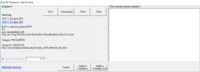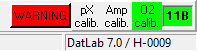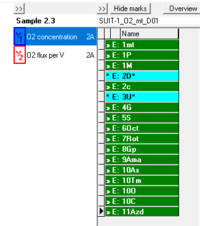Difference between revisions of "Run DL-Protocol/Set O2 limit"
| Line 31: | Line 31: | ||
== DL-Protocol window == | == DL-Protocol window == | ||
[[File:DL-Protocol window.png|thumb|right|200px|'''DL-Protocol window''' in DatLab, highlighted by a red box in the image. The DL-Protocol windows for chamber A (up) and chamber B (down) are shown with different DL-protocols as indicated by the DL-protocol name in the name field (1, red oval)]] | [[File:DL-Protocol window.png|thumb|right|200px|'''DL-Protocol window''' in DatLab, highlighted by a red box in the image. The DL-Protocol windows for chamber A (up) and chamber B (down) are shown with different DL-protocols as indicated by the DL-protocol name in the name field (1, red oval)]] | ||
:::: '''The DL-Protocol window''' appears to the very right for every chamber. | :::: '''The DL-Protocol window''' appears to the very right for every chamber. It consisits of three buttons at the top, a name field and a list to display events and marks. | ||
:::: | ::::The [[File:_Button_show-hide_DL-Protocol_window.png|17px]] button is used to hide/show the DL-Protocol window (similar to 'Show DL-Protocol' in the 'Protocol' menu) | ||
::::Clicking the [[File:Hide_marks.png|60px]] button toggles between hiding or showing the marks in the list. When the marks in the DL-Protocol are hidden the user only needs to focus on the sequence of events, facilitating the experimental procedure. | |||
::::The [[File:Edit.png|60px]] button, which opens the 'Edit DL-Protocol' window to make changes in concentration and titration volume in the events and marks of the DL-Protocol. These changes can be saved to generate a modified DL-Protocol, see '''A: Export DL-Protocol'''. | |||
::::Below the buttons, the 'name field' automatically displays the name of the loaded protocol. | |||
::::The list in the DL-Protocol window shows the sequence of events and marks. The numbers in the event and mark names corresponds to the defined sequence in the DL-Protocol. Mark names are preceded by "'''>> M:'''", events are indicated by "'''>> E:'''" or "'''* E:'''". Every mark or event is unique and must be set only once. However, there is an exception for events identified by "'''*'''", which can be set consecutively multiple times, as it is necessary for titrating the uncoupler (U) in [[MitoPedia: SUIT|SUIT]] protocols. | ::::The list in the DL-Protocol window shows the sequence of events and marks. The numbers in the event and mark names corresponds to the defined sequence in the DL-Protocol. Mark names are preceded by "'''>> M:'''", events are indicated by "'''>> E:'''" or "'''* E:'''". Every mark or event is unique and must be set only once. However, there is an exception for events identified by "'''*'''", which can be set consecutively multiple times, as it is necessary for titrating the uncoupler (U) in [[MitoPedia: SUIT|SUIT]] protocols. | ||
Revision as of 12:30, 13 July 2017
Description
DL-Protocols can be selected in DatLab (DL7.1) in the pull-down menu 'Protocol': Set DL-Protocol / O2 limit. A DL-Protocol defines the sequence of Events and Marks. Instrumental DL-Protocols are used for calibrations and instrumental quality control, typically without experimental sample in the incubation medium. DL-Protocols for Substrate-uncoupler-inhibitor titrations (see MitoPedia: SUIT) proceed stepwise to activate a sequence of coupling control states and pathway control states. A specific SUIT protocol can be assigned to O2k-chamber A or B or both. The Titration-Injection-microPump TIP2k can be programmed to control automatically TIP2k-protocols. A collection of evaluated and tested standard DL-Protocols are provided. These can be edited and saved under 'Lab protocols' or under the User logged into DatLab. Moreover, an automatic warning at low oxygen levels can be set to remind the user to re-oxygenate the chamber in time.
Abbreviation: n.a.
MitoPedia O2k and high-resolution respirometry:
DatLab
- Show DL-Protocol can be check-marked (
 ) to hide or show the DL-Protocol window. Alternatively, the
) to hide or show the DL-Protocol window. Alternatively, the  button (upper left) in the DL-Procotol window can be used to hide or show the window. When DatLab is started for data recording, an empty DL-Protocol window shows up because no DL-protocol is specified at this moment.
button (upper left) in the DL-Procotol window can be used to hide or show the window. When DatLab is started for data recording, an empty DL-Protocol window shows up because no DL-protocol is specified at this moment.
- Show DL-Protocol can be check-marked (
- Synchronous DL-Protocol events. This option is only available when the same DL-Protocol is selected (in 'Set DL-Protocol / O2 limit') for chamber A and B (protocol names are displayed in the name field of the DL-Protocol window). When checked
 , the user only needs to follow one protocol sequence of either chamber A or B. For example, when an event is set for chamber A, it will also be automatically set for chamber B - the 'Event Information' window indicates "Set event in both chambers" in bold letters.
, the user only needs to follow one protocol sequence of either chamber A or B. For example, when an event is set for chamber A, it will also be automatically set for chamber B - the 'Event Information' window indicates "Set event in both chambers" in bold letters.
- Synchronous DL-Protocol events. This option is only available when the same DL-Protocol is selected (in 'Set DL-Protocol / O2 limit') for chamber A and B (protocol names are displayed in the name field of the DL-Protocol window). When checked
- Set DL-Protocol / O2 limit. In the 'Set DL-Protocol / O2 limit' window DL-protocols (.DLP or DLPU) can be selected (
 ) for chamber A and B. When a protocol is initially selected, the
) for chamber A and B. When a protocol is initially selected, the  button ist active and enables to automatically open the protocol file in another DatLab instance to see a protocol specific example data plot with properly set marks and events. Clicking the
button ist active and enables to automatically open the protocol file in another DatLab instance to see a protocol specific example data plot with properly set marks and events. Clicking the  button removes the selected protocol.
button removes the selected protocol.
- Set DL-Protocol / O2 limit. In the 'Set DL-Protocol / O2 limit' window DL-protocols (.DLP or DLPU) can be selected (
- Additional information. When a DL-protocol is selected for chamber A or B further text information is provided in the chamber specific field: (1) protocol name, (2) a hyperlink (in blue, underlined) to the protocol in the Bioblast and (3) additional information and short description for the protocol.
- 'Lower O2 limit[µM]'. When checked, an automatic warning notifies the user when the actual oxygne leves falls below the specified value for the accoring chamber: A red flashing "WARNING" button in the status line (DatLab window bottom, right) appears and a "WARNING" event is set in the plot. To reset the actual warning status (to notify the next possible fall-below), the red flashing "WARNING" button has to be clicked. First, a 'Warning window' opens to show all warnings during the experiment. After closing the window, the reset ist completed.
- B: Export DL-Protocol. applies for chamber B as described above in 'A: Export DL-Protocol'.
DL-Protocol window
- The DL-Protocol window appears to the very right for every chamber. It consisits of three buttons at the top, a name field and a list to display events and marks.
- Below the buttons, the 'name field' automatically displays the name of the loaded protocol.
- The list in the DL-Protocol window shows the sequence of events and marks. The numbers in the event and mark names corresponds to the defined sequence in the DL-Protocol. Mark names are preceded by ">> M:", events are indicated by ">> E:" or "* E:". Every mark or event is unique and must be set only once. However, there is an exception for events identified by "*", which can be set consecutively multiple times, as it is necessary for titrating the uncoupler (U) in SUIT protocols.
Running a DL-Protocol
- DL-Protocol will inform you if a titration event is missed or a repetition of a non multiple titration occured (highlighted in red).
Titrations in SUIT protocols
- Stock concentration of substance B in the titration syringe, cB,in [mM] or [µM] as specified.
- Titration volume, v [µl]
- Chamber volume, V [µl]
- Final concentration, cB [mM] or [µM] as specified.
- cB [mM] = cB,in [mM] x v [µl] / V [µl]
- Example: Malate (M), cM,in = 800 mM stock; v = 5 µl titration volume; V = 2,000 µl chamber volume.
- cM [mM] = cM,in [mM] x v [µl] / V [µl] = 800 mM x 5 µl / 2,000 µl = 2 mM