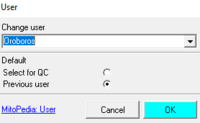Difference between revisions of "User code - DatLab"
From Bioblast
| Line 1: | Line 1: | ||
{{MitoPedia | {{MitoPedia | ||
|description= | |description= | ||
A '''user''' code or name is entered upon starting [[DatLab]]. This window pops up automatically after opening DatLab. | A '''user''' code or name is entered upon starting [[DatLab]]. This window pops up automatically after opening DatLab. Usernames are connected with personal [[Layout for DatLab graphs |graph layouts]]. | ||
The current user is displayed in the [[O2k signal line | |||
== DatLab 7 == | |||
The current user is displayed in the [[O2k signal line]]. Users can be renamed and deleted (with all linked personal layouts) using menu 'File\Manage users'. | |||
== DatLab 8== | |||
The current user is displayed on the top right corner, and by clicking on it all users are displayed and they can be modified or deleted. | |||
|info= [[MiPNet21.16 DatLab 7 Innovations]] | |info= [[MiPNet21.16 DatLab 7 Innovations]] | ||
}} | }} | ||
Revision as of 12:53, 4 November 2022
Description
A user code or name is entered upon starting DatLab. This window pops up automatically after opening DatLab. Usernames are connected with personal graph layouts.
DatLab 7
The current user is displayed in the O2k signal line. Users can be renamed and deleted (with all linked personal layouts) using menu 'File\Manage users'.
DatLab 8
The current user is displayed on the top right corner, and by clicking on it all users are displayed and they can be modified or deleted.
Reference: MiPNet21.16 DatLab 7 Innovations
MitoPedia O2k and high-resolution respirometry: DatLab