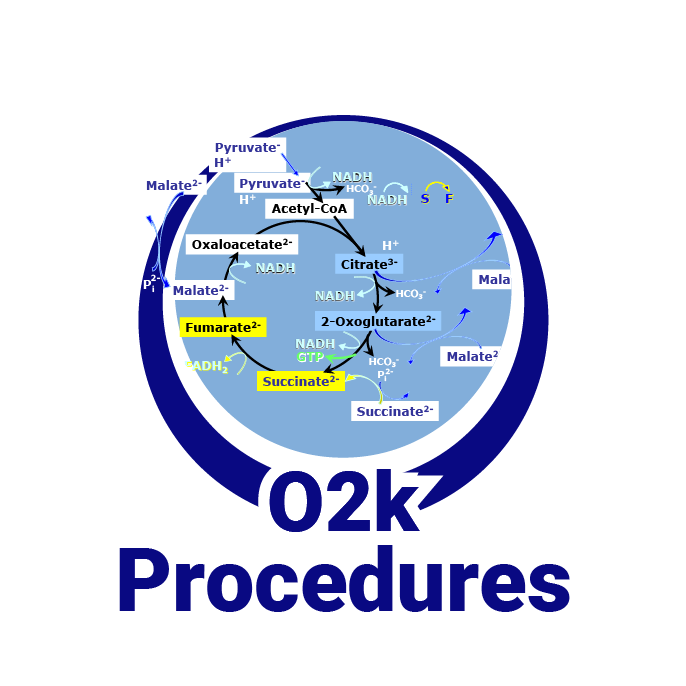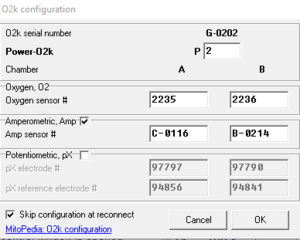|
O2k configuration |
MitoPedia O2k and high-resolution respirometry:
O2k-Open Support
Description
Configure or modify the settings for the O2k sensors
In O2k configuration, channels (amperometric and potentiometric) can be switched on/off by selecting the according tick box. The Power-O2k number (P1, P2, ..) and numbers for O2 sensors, Amp sensors, pX electrodes and pX reference electrodes are entered or edited here. With the O2k-FluoRespirometer (O2k-Series H and higher), the serial numbers of the Smart Fluo-Sensors are shown automatically under [Amperometric, Amp]. The O2k configuration window pops up when DatLab starts and "Connect to O2k" is pressed for the first time. It is also accessible from the menu "Oroboros O2k" and from within the O2k control and Mark statistics windows.
MitoPedia O2k and high-resolution respirometry: DatLab
O2k-Series H and higher: Fluorescence sensors serial numbers
Communicated by Ondrej Capek 2017-07-11.
- Problem (special case):
- (i) O2k-Series H or higher Main-Unit is switched on with fluorescence sensors already connected
- (ii) DatLab is started afterwards and "Connect to O2k" clicked - the O2k configuration window is opened
- (iii) Problem: DatLab does not show the corresponding serial numbers of the fluorescence sensors under "Amperometric, Amp"
- Solution:
- (i) Confirm the O2k configuration window with "OK" or "Cancel" - the O2k control window is opened
- (ii) Open the "O2k configuration" window again (this can be done directly in the O2k control window by a click on "O2k configuration")
- (iii) Now the correct fluorescence sensor serial numbers are shown automatically
- Problem (special case):