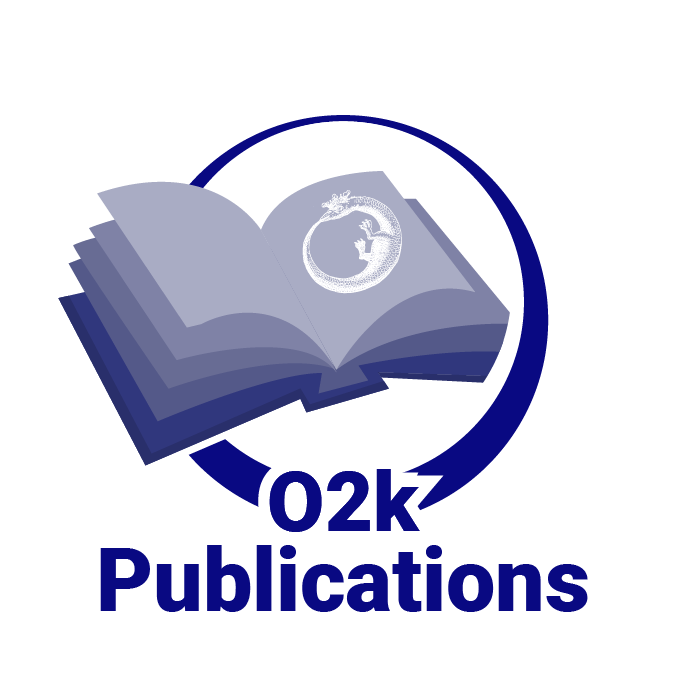Difference between revisions of "Filter-Cap"
From Bioblast
| Line 16: | Line 16: | ||
''' | '''Setup - next step: [[Fluorescence-Sensor_Green#Connect_Fluorescence-Sensor_to_O2k|Connect Fluorescence-Sensor to O2k]]''' | ||
Revision as of 01:41, 12 March 2012
Filter-Cap
| Description | Filter-Cap: Each Fluorescence-Sensor Green and Fluorescence-Sensor Cyan is equipped with a removable Filter-Cap for exchange of optical filters, which is possible independently for optical pathways from the LED and to the photodiode. |
|---|---|
| Product ID | 44310-01 |
| Type | O2k, MultiSensor, O2k-Fluorescence LED2-Module, O2k-Manual"O2k-Manual" is not in the list (O2k, O2k-Module, O2k-Core, O2k-Fluorometer, O2k-Main Unit, O2k-Assembly Kit, OroboPOS, OroboPOS-Service Kit, ISS, TIP2k, ...) of allowed values for the "Product type" property. |
| Link | O2k-Fluorescence LED2-Module |
| Image |  |
O2k-Manual

Mounting a Filter-Cap
The Filter-Cap of each sensor can be exchanged for application of different filter combinations on the same optical sensor.
- Dismounting: Pull the Filter-Cap straight from the sensor. The Filter-Cap Guide prevents rotational movements. Insert a filter into either or both Filter-Cap windows for the LED or photodiode.
- Mounting: Align the Filter-Cap with the Filter-Cap Guide (small steel rod) protruding from the sensor. Press the Filter-Cap onto the sensor without rotational movements.
Setup - next step: Connect Fluorescence-Sensor to O2k