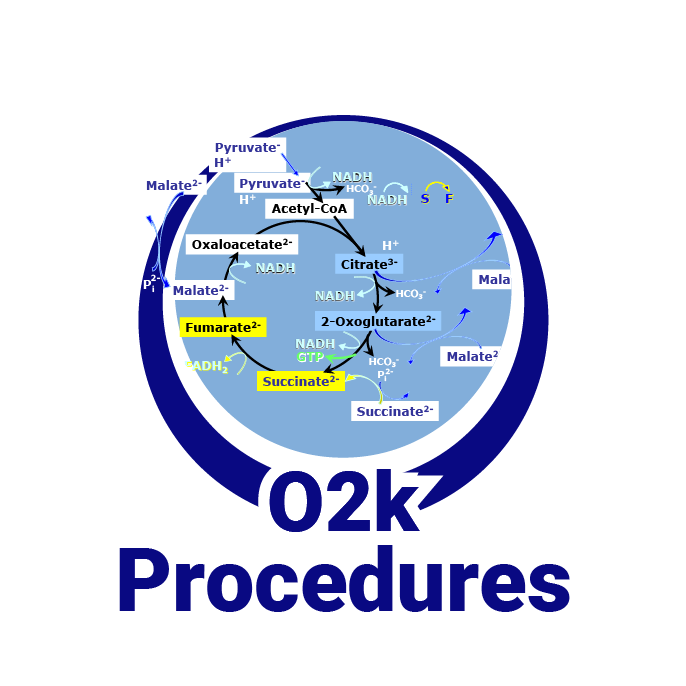Difference between revisions of "Filter-Cap"
From Bioblast
Tindle Lisa (talk | contribs) m |
|||
| (20 intermediate revisions by 10 users not shown) | |||
| Line 1: | Line 1: | ||
{{ | {{Technical support}} | ||
}} | |||
__TOC__ | __TOC__ | ||
== O2k- | {{MitoPedia without banner | ||
|abbr= | |||
|description=[[Image:Filter-Cap.JPG|180px|right]]'''Filter-Cap''': O2k-Fluo LED2-Module (O2k-Series D to G) sensors ([[Fluorescence-Sensor Green]] and [[Fluorescence-Sensor Blue]]) and O2k-FluoRespirometer (O2k-Series H to I) sensors ([[Smart Fluo-Sensor Green]] and [[Smart Fluo-Sensor Blue]]) are equipped with a removable Filter-Cap for exchange of optical filters for the optical pathways from the LED to the sample and from the sample to the photodiode. | |||
|info= [https://www.oroboros.at/index.php/product/filter-cap/ '''Product details and purchase information''']}} | |||
== Technical Support == | |||
[[File:Fluorescence-Sensor lettered.jpg|400px|right|link=]] | [[File:Fluorescence-Sensor lettered.jpg|400px|right|link=]] | ||
=== Selecting a Filter Set === | |||
:::: The Filter-Cap of each sensor can be removed for application of various filter combinations on the same optical sensor. | |||
:::* Selection of a Filter Set: >> [[MiPNet17.05_O2k-Fluorescence_LED2-Module#Fluorophores| Application specific settings]]. | |||
=== Mounting a Filter-Cap === | === Mounting a Filter-Cap === | ||
:::* '''Applies to''': O2k-Fluo LED2-Module (O2k-Series D to G) Fluorescence Sensor; O2k-FluoRespirometer (O2k-Series H to I) with Smart Fluo-Sensors | |||
* Dismounting: Pull the Filter-Cap straight from the sensor. The Filter-Cap Guide prevents rotational movements. | :::* Dismounting: Pull the Filter-Cap straight from the sensor. The Filter-Cap Guide prevents rotational movements. | ||
* | :::* Remove all filters and store them in the filter box labeled for this Filter Set. | ||
* Mounting: Align the Filter-Cap with the Filter-Cap Guide (small steel rod) protruding from the sensor. Press the Filter-Cap onto the sensor without rotational movements. | :::* Insert the filters form the selected Filter Set: The round filters of each Filter Set fit to the round window of the Filter-Cap and cover the LED, the rectangular filters fit into the rectangular window of the Filter-Cap and cover the photodiode. | ||
:::* Mounting: Hold sensor and filter cap in a vertical position above you. Align the Filter-Cap with the Filter-Cap Guide (small steel rod) protruding from the sensor. Press the Filter-Cap onto the sensor without rotational movements. | |||
:::* '''O2k-Guide: Setup - next step [[Fluorescence-Sensor#Connect_Fluorescence-Sensor_to_O2k|Connect Fluorescence-Sensor to O2k]]''' | |||
==Additional resources== | |||
::::» [[O2k-Fluo Smart-Module]] | |||
::::» [[Smart Fluo-Sensor]] | |||
{{MitoPedia O2k and high-resolution respirometry | |||
|mitopedia O2k and high-resolution respirometry=O2k hardware, O2k-Open Support, O2k-Respirometry, O2k-FluoRespirometry | |||
}} | |||
Latest revision as of 09:40, 6 May 2021
 |
Filter-Cap |
MitoPedia O2k and high-resolution respirometry:
O2k-Open Support
Description
Filter-Cap: O2k-Fluo LED2-Module (O2k-Series D to G) sensors (Fluorescence-Sensor Green and Fluorescence-Sensor Blue) and O2k-FluoRespirometer (O2k-Series H to I) sensors (Smart Fluo-Sensor Green and Smart Fluo-Sensor Blue) are equipped with a removable Filter-Cap for exchange of optical filters for the optical pathways from the LED to the sample and from the sample to the photodiode.
Reference: Product details and purchase information
Technical Support

Selecting a Filter Set
- The Filter-Cap of each sensor can be removed for application of various filter combinations on the same optical sensor.
- Selection of a Filter Set: >> Application specific settings.
Mounting a Filter-Cap
- Applies to: O2k-Fluo LED2-Module (O2k-Series D to G) Fluorescence Sensor; O2k-FluoRespirometer (O2k-Series H to I) with Smart Fluo-Sensors
- Dismounting: Pull the Filter-Cap straight from the sensor. The Filter-Cap Guide prevents rotational movements.
- Remove all filters and store them in the filter box labeled for this Filter Set.
- Insert the filters form the selected Filter Set: The round filters of each Filter Set fit to the round window of the Filter-Cap and cover the LED, the rectangular filters fit into the rectangular window of the Filter-Cap and cover the photodiode.
- Mounting: Hold sensor and filter cap in a vertical position above you. Align the Filter-Cap with the Filter-Cap Guide (small steel rod) protruding from the sensor. Press the Filter-Cap onto the sensor without rotational movements.
- O2k-Guide: Setup - next step Connect Fluorescence-Sensor to O2k
Additional resources
MitoPedia O2k and high-resolution respirometry:
O2k hardware,
O2k-Open Support,
O2k-Respirometry,
O2k-FluoRespirometry