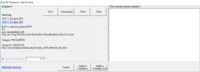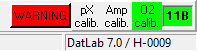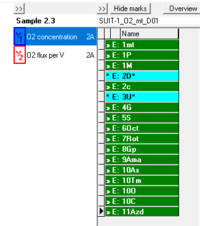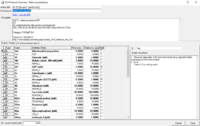Description
DL-Protocols can be selected in DatLab 7 in the pull-down menu 'Protocol': Set DL-Protocol / O2 limit. A DL-Protocol defines the sequence of Events and Marks. Instrumental DL-Protocols are used for calibrations and instrumental quality control, typically without experimental sample in the incubation medium. DL-Protocols for substrate-uncoupler-inhibitor titrations (see MitoPedia: SUIT) proceed stepwise to activate a sequence of coupling control states and pathway control states. A specific SUIT protocol can be assigned to O2k-chamber A or B or both. The Titration-Injection-microPump TIP2k can be programmed for automatic control of titration steps in a DL-Protocol. A collection of evaluated and tested standard DL-Protocols are provided. These can be edited and saved under 'Lab protocols' or under the User logged into DatLab. A Lower O2 limit [µM] can be defined for each chamber, to trigger an automatic warning when the experimental O2 concentration declines below this limit as a WARNING to remind the user that re-oxygenation of the chamber is required.
Abbreviation: DLP
MitoPedia O2k and high-resolution respirometry:
DatLab
- Show DL-Protocol can be check-marked (
 ) to hide or show the DL-Protocol window. Alternatively, the
) to hide or show the DL-Protocol window. Alternatively, the  button (upper left) in the DL-Protocol window can be used to hide or show the window. When DatLab is started for data recording, an empty DL-Protocol window shows up because no DL-protocol is specified at this moment.
button (upper left) in the DL-Protocol window can be used to hide or show the window. When DatLab is started for data recording, an empty DL-Protocol window shows up because no DL-protocol is specified at this moment.
- Show DL-Protocol can be check-marked (
- Synchronous DL-Protocol events. This option is only available when the same DL-Protocol is selected (in 'Set DL-Protocol / O2 limit') for chamber A and B (protocol names are displayed in the name field of the DL-Protocol window). When checked
 , the user only needs to follow one protocol sequence of either chamber A or B. For example, when an event is set for chamber A, it will also be automatically set for chamber B - the 'Event Information' window indicates "Set event in both chambers" in bold letters.
, the user only needs to follow one protocol sequence of either chamber A or B. For example, when an event is set for chamber A, it will also be automatically set for chamber B - the 'Event Information' window indicates "Set event in both chambers" in bold letters.
- Synchronous DL-Protocol events. This option is only available when the same DL-Protocol is selected (in 'Set DL-Protocol / O2 limit') for chamber A and B (protocol names are displayed in the name field of the DL-Protocol window). When checked
- Set DL-Protocol / O2 limit. In the 'Set DL-Protocol / O2 limit' window a DL-Protocol can be assigned to specific chamber.
- Buttons. DL-protocols (either a .DLP or .DLPU file) can be selected (
 ) for chamber A and B. '.DLP' is the original file formate for DL-Protocols provided by Orobors, '.DLPU' files are user-modified versions (see A: Export DL-Protocol and 'Edit DL-Protocol' window) of a specific DL-Protocols ('.DLP' file). Only when a DL-Protocol is initially selected, the
) for chamber A and B. '.DLP' is the original file formate for DL-Protocols provided by Orobors, '.DLPU' files are user-modified versions (see A: Export DL-Protocol and 'Edit DL-Protocol' window) of a specific DL-Protocols ('.DLP' file). Only when a DL-Protocol is initially selected, the  button ist active and enables to automatically open the DL-Protocol file in another DatLab instance to see a DL-Protocol specific example data plot with properly set marks and events. Clicking the
button ist active and enables to automatically open the DL-Protocol file in another DatLab instance to see a DL-Protocol specific example data plot with properly set marks and events. Clicking the  button removes the selected DL-Protocol.
button removes the selected DL-Protocol.
- Buttons. DL-protocols (either a .DLP or .DLPU file) can be selected (
- Additional information. When a DL-protocol is selected for chamber A or B further text information is provided in the chamber specific field: (1) protocol name, (2) a hyperlink (in blue, underlined) to the protocol in the Bioblast and (3) additional information and short description for the DL-Protocol.
- Lower O2 limit [µM]. When checked, an automatic warning notifies the user when the actual oxygne leves falls below the specified value for the accoring chamber: A red flashing "WARNING" button in the status line (DatLab window bottom, right) appears and a "WARNING" event is set in the plot. To reset the actual warning status (to notify the next possible fall-below), the red flashing "WARNING" button has to be clicked. First, a 'Warning window' opens to show all warnings during the experiment. After closing the window, the reset ist completed.
- A: Export DL-Protocol. The user can save changes in a DL-Protocol and export an user-modified DL-protocol (.DLPU) for reuse. To make changes in a DL-Protocol see: 'Edit DL-Protocol' window
- B: Export DL-Protocol. applies for chamber B as described above in 'A: Export DL-Protocol'.
DL-Protocol window
- The DL-Protocol window appears to the very right for every chamber. It consisits of three buttons at the top, a name field and a list to display events and marks.
- Buttons. The
 button is used to hide/show the DL-Protocol window (similar to 'Show DL-Protocol' in the 'Protocol' menu). Clicking the
button is used to hide/show the DL-Protocol window (similar to 'Show DL-Protocol' in the 'Protocol' menu). Clicking the  button toggles between hiding or showing the marks in the list. When the marks in the DL-Protocol are hidden the user only needs to focus on the sequence of events, facilitating the experimental procedure.The
button toggles between hiding or showing the marks in the list. When the marks in the DL-Protocol are hidden the user only needs to focus on the sequence of events, facilitating the experimental procedure.The  button opens the 'Edit DL-Protocol' window to make changes in events and marks in the DL-Protocol.
button opens the 'Edit DL-Protocol' window to make changes in events and marks in the DL-Protocol.
- Buttons. The
- Information. Below the buttons, the 'name field' automatically displays the name of the loaded protocol.
- List. The list in the DL-Protocol window shows the sequence of events and marks. The numbers in the event and mark names corresponds to the defined sequence in the DL-Protocol. Mark names are preceded by ">> M:", events are indicated by ">> E:" or "∗ E:". Every mark or event is unique and must be set only once. However, there is an exception for events identified by "∗", which can be set consecutively multiple times (multi-events), as it is necessary for titrating the uncoupler (U) in SUIT protocols.
- 'Edit DL-Protocol' window. In the listed events and marks, changes can be made in 'Final conc. [mM]', 'Titration vol. [µL]' and 'Multi' but not in 'Type', 'Name' and 'Definition/State'. Further changes are accepted in 'Comment' and 'DL-Protocol description' at the bottom of the window.
- Information in the window head. The active plot is indicated in the according name field (window, top). A second name field displays the DL-Protocol name, furthermore, a hyperlink (blue, underlined) to the biobast is avialable.
- 'Edit DL-Protocol' window. In the listed events and marks, changes can be made in 'Final conc. [mM]', 'Titration vol. [µL]' and 'Multi' but not in 'Type', 'Name' and 'Definition/State'. Further changes are accepted in 'Comment' and 'DL-Protocol description' at the bottom of the window.
- List. In the list of the window, events are always displayed, however, only the marks (if available) for the active plot (O2 or O2 flux) are shown.
- Type and Name. Similar to the DL-Protocol window, mark names are preceded by ">> M:", events are indicated by ">> E:" or "∗ E:" (multi-events).
- Final conc. [mM] and Titration vol. [µL]. The fields contain the according values for an event or mark and can be changed by the user.
- Multi. To toggle an events status from or to the status 'multi-event' ,the checkbox in the column has to be set
 or unchecked
or unchecked  , wherupon the indicator (">>" or "∗ ") for the event changes. For marks, a set checkbox is of no relevance.
, wherupon the indicator (">>" or "∗ ") for the event changes. For marks, a set checkbox is of no relevance.
- List. In the list of the window, events are always displayed, however, only the marks (if available) for the active plot (O2 or O2 flux) are shown.
- Comment. This field contains specific information for an event or mark and can be changed/edited by the user.
- DL-Protocol description. This field contains general, DL-Protocol specific information and can be changed/edited by the user.
- Changes can be accepted
 or rejected
or rejected  . Finally, changes in the DL-Protocol can be saved/exported to generate a user modified DL-Protocol (.DLPU), see A: Export DL-Protocol.
. Finally, changes in the DL-Protocol can be saved/exported to generate a user modified DL-Protocol (.DLPU), see A: Export DL-Protocol.
- Changes can be accepted
Running a DL-Protocol
- Start. Hardware and Software must be setup properly (refer to the O2k-FluoRespirometer manual). DatLab 7 has to be started, connected ('Connect to O2k') and all instrumental- and experimental parameters have to be set.
- Loading a DL-Protocol. A DL-Protocol (either .DLP or DLPU) can be loaded for each chamber in 'Set DL-Protocol / O2 limit'. When the same DL-Protocol is loaded for both chambers, the 'Synchronous DL-Protocol events' mode of operation is available. The loaded DL-protocols for each chamber are diplayed in the 'DL-Protocol window' to the right in DatLab 7.
- DL-Protocol basics.The 'DL-Protocol window' shows the seqence of DL-Protocol events and DL-Protocol marks. For a better understanding, when running a DL-Protocol it is possible to set user-defined marks and user-defined events ('Experiment' -> 'Add event' or F4 or STRG-left-click in plot), which will not affect the DL-Protocol. I is possible to change a user-defined mark or user-defined event into DL-Protocol mark or DL-Protocol event, respectively.
- An HRFR experiment is primarily an event-driven process, thus, DL-Protocol marks don't need to be regarded at first, when running the DL-Protocol. Hence, for practicability, the DL-Protocol marks can be hidden in the list ('DL-Protocol window':
 ) and the user only has to focus on the sequence of the DL-Protocol events. However, DL-Protocol marks or any user-defined marks can be set at any time during the experimental run.
) and the user only has to focus on the sequence of the DL-Protocol events. However, DL-Protocol marks or any user-defined marks can be set at any time during the experimental run.
Titrations in SUIT protocols
- Stock concentration of substance B in the titration syringe, cB,in [mM] or [µM] as specified.
- Titration volume, v [µl]
- Chamber volume, V [µl]
- Final concentration, cB [mM] or [µM] as specified.
- cB [mM] = cB,in [mM] x v [µl] / V [µl]
- Example: Malate (M), cM,in = 800 mM stock; v = 5 µl titration volume; V = 2,000 µl chamber volume.
- cM [mM] = cM,in [mM] x v [µl] / V [µl] = 800 mM x 5 µl / 2,000 µl = 2 mM